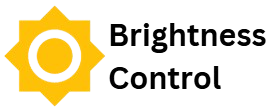Eye strain hides in plain sight. You start a document at 10 a.m., finish a call at noon, and by late afternoon the display feels harsh even with the same settings. The fix isn’t dramatic. It’s a few steady choices about brightness, the room you sit in, and when to let the screen back off. Do that, and your eyes stop working overtime.
This guide keeps the numbers simple and the steps short. You’ll see practical ranges for work, movies, and late-night reading, how to keep contrast steady when light changes, and a one-minute routine you can run any time the screen feels “too much”.
Find a comfortable baseline
Brightness is measured in nits (cd/m²). Most laptop and phone screens now top out anywhere from 400 to 800 nits, with TVs and HDR panels going higher. You don’t need to hit those peaks indoors. For a normal room during the day, many people land near 120–180 nits for desk work. In a bright office with large windows, 200–250 nits keeps text clean without glare. For low-light rooms, 60–100 nits feels easy on the eyes.
You don’t have to chase exact numbers. Your aim is comfortable contrast: dark text that reads without squinting and whites that don’t glow like a flashlight. If you like a neutral bookmark while you sketch your setup or save quick checks for later, you can read more once and return to the routine here – short detours prevent endless tab-hopping.
Set a morning baseline and check again after lunch. Daylight shifts fast; what felt fine at 9 a.m. may glare at 2 p.m. Auto-brightness can help, but it often overshoots when sunlight hits a sensor. If the screen pulses as clouds pass, cap auto-adjust and nudge it manually in small steps.
Day work: clear text without glare
Text comfort is half brightness and half ambient light. A bright screen in a dark room strains the eye because the background is too dim; a dim screen in a sunlit room strains it because you squint for detail. Lift the room a little, drop the screen a little, and the whole scene calms down.
Place the display side-on to windows instead of facing or backing them. That reduces direct glare and deep reflections. If you must sit near glass, use a thin shade to soften the hotspot and stop the sensor from yo-yoing. On laptops, a matte protector can help with reflections, but it also lowers apparent contrast; test before you commit.
Fonts and UI scale matter. If you find yourself leaning forward, increase text size a step instead of hiking brightness. Dark mode in daylight often pushes people to crank the backlight; during the day, use a light theme with good weight and spacing. At night, switch to dark mode and lower brightness so whites don’t flare.
Movies and HDR evenings: let the room help the screen
Movies thrive on contrast. You can have a bright TV and still feel eye fatigue if the room is pitch black and the screen jumps from dusk to explosion. The fix is bias lighting: a soft lamp or LED strip behind the display that lifts the wall to a gentle glow. That one change lets you watch at a lower setting while the picture still feels rich.
For SDR movies in a dim room, try 80–120 nits on the display with bias light about 10% as bright as the screen. For HDR, avoid maxing the slider. Many TVs and laptops push highlights aggressively, which looks exciting for a few minutes and tiring after an hour. Use the “Filmmaker” or “Cinema” preset, lower “Dynamic Contrast” and similar boosts, and let the content carry the weight.
If the image looks washed out after sunset, don’t fight it with more brightness. Reduce room light, add bias light, and aim for a lower but steadier setting. The goal is a calm frame where you can read shadows without squinting and whites don’t sting.
Night reading: keep it dim and warm
Late-night screens wake you for two reasons: high luminance and cool color. Drop both and your brain gets the message that the day is closing.
On phones and tablets, slide to a level where white backgrounds look like paper in a quiet room – often 10–30% of the slider on modern devices. Turn on Night Shift (iOS) or Night Light (Android/Windows) and push warmth farther than you think; you’ll stop noticing after a minute. On laptops, use system color temperature controls or a reputable app to warm the tone after sunset.
If your device uses PWM dimming (common on OLED phones), very low brightness can introduce flicker some people feel even if they can’t see it. If night reading gives you a slight ache behind the eyes, raise brightness a little and use a dark theme or reading mode to cut luminance while keeping PWM in a gentler range. Keep the room slightly lit; a tiny bedside lamp reduces the contrast jump between screen and space.
One-minute tuning checklist
- Room first. Lift or lower ambient light so the screen isn’t the brightest thing in sight at night or lost in glare by day.
- Face the window sideways. Avoid direct backlight or head-on sunlight.
- Set text, then brightness. Increase font/UI scale before you push the backlight.
- Pick a day/night pair. Save two presets you can switch with one tap or key.
- Add bias light for movies. A soft glow behind the screen lets you watch at lower settings.
- Warm at night. Use Night Shift/Night Light; push warmth until whites stop feeling icy.
- Listen for strain. Dry eyes, a furrowed brow, or a reflex to squint = lower brightness or lift the room.
Little pitfalls that tire eyes fast
Reflections. Even faint mirror-like patches make you chase brightness. Move the display or soften the source. A tiny change in angle can remove the hotspot.
Auto-brightness that hunts. Sensors see flashes of sun and panic. If the slider rides up and down every few seconds, turn auto off during that time of day and set a stable level.
HDR everywhere. Some laptops force a wide dynamic range on desktop content. If UI whites shine like a torch, disable HDR for work and re-enable it for video.
All-black in daylight. Dark mode at noon often leads to higher backlight just to read grays. Use a light theme while the room is bright, then swap at dusk.
Phone in bed at full power. If you must read, dim low, warm strong, and keep a small lamp on. Your eyes (and sleep) will thank you.
When to measure – and when to trust your eyes
External meters and on-screen tools can report nits or relative luminance. They’re handy for teams who must match screens across a studio. At home, treat measurements as a guide, not a rule. Your eyes, your room, and your work decide comfort. If your forehead relaxes and you stop blinking hard, you’re in the right zone.
Check in with yourself after an hour. If text starts to sparkle or whites feel gritty, lower the slider a notch and lift the room a touch. If shadows look mushy at a lower setting during the day, raise brightness a step and pull the blinds a little. Small moves beat big swings.
Closing notes
Good brightness is simple: fit the screen to the room, keep contrast steady, and let evenings look like evenings. For work, stay in the mid range and scale text before you blast the backlight. For movies, lean on bias light instead of chasing a sun-bright panel. For night reading, go dim and warm, and give your eyes a soft room to land on when you look away.
Make one change this week – a day/night preset or a lamp behind the TV – and notice how fast the strain fades. Comfort isn’t a setting you hunt once; it’s a calm habit you repeat without thinking.